Windows Kiosk Browser
Take control of browsing activities with Scalefusion Kiosk Browser for Windows
Gain granular control over your browser on Windows devices. Lockdown websites, block distractions, and control settings. Create an immersive, user-friendly experience with our Windows kiosk browser.
Try For Free Schedule a Demo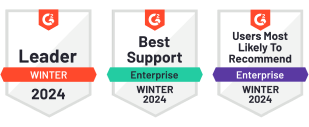
Trusted by World’s Leading Companies
The Power of ProSurf
Utilize the ProSurf Kiosk Browser to establish an engaging kiosk experience, transforming Windows devices into Single or multi-App kiosks. It offers various benefits, such as enhanced security, improved user experience, and reduced distractions.
Hide Address Bar
Hide the ProSurf Kiosk Browser's address bar to block users from typing URLs.
Run in Full-Screen Mode
Run ProSurf on the full screen or disable it to allow space for the notification bar.
Auto-Refresh Website
Auto-refresh the current page at fixed intervals without user intervention.
Enable Incognito Mode
ProSurf Browser won't save your browsing history, cookies, site data, or information entered in forms.
Single or Multi-Tab Support
Choose if the user is allowed to open multiple tabs or work in a single tab.
Enable SmartScreen
Enabling SmartScreen protects against phishing or malware websites and applications and the downloading of potentially malicious files.
Windows Kiosk Browser Capabilities
Lock your browser into a single or multi-app kiosk. Create an immersive user experience, restrict users to specific websites, and create a safe browsing environment for Windows devices.
&textColor=rgba(0,0,0,0))
Get Kiosk Browser Windows 10 Within the Scalefusion Dashboard
&textColor=rgba(0,0,0,0))
URL Shortcuts
You can create URL shortcuts for the multiple websites that you have approved, and they will be displayed inside the ProSurf Browser. It allows users to navigate to those websites easily.
Manage Windows Devices Remotely
ProSurf Kiosk Browser for Windows is an add-on app of Scalefusion UEM Solution. Using Scalefusion UEM, you can centralize the control and management of your desktops and laptops. You can remotely update OS & apps, track device locations, control branding, and publish apps & content to the devices. You can also take remote control of the device and do much more to keep your device management journey hassle-free.
&textColor=rgba(0,0,0,0))
Experience the Windows Browser Kiosk Mode on Scalefusion UEM
Frequently Asked Questions
Kiosk Mode Browser software are designed for IT departments to enable kiosk-style browsing on Windows computers. It allows the system to run specific applications or websites exclusively, restricting user access to other functionalities. This mode is ideal for presenting interactive web apps and digital signage content in a controlled and limited environment.
To install a full kiosk browser on a Windows device, first, identify a suitable kiosk browser software with Windows compatibility. Download the browser installer from the official website or a trusted source. Run the installer and follow the on-screen instructions to complete the installation process. Once installed, configure the browser settings to restrict access to specific websites or applications as needed for a kiosk environment. Test the setup to ensure the browser functions correctly in kiosk mode.
To install a full kiosk browser on Windows, you can download specialized kiosk browser software Like Scalefusion. Once downloaded, follow the installation prompts to install the software on your device. After installation, configure the browser settings to restrict access to specific websites or applications as needed for your kiosk setup. Test the browser to ensure it functions correctly in kiosk mode, limiting user access to only the desired content or applications.
Kiosk Browser Lockdown transforms any device into a protected and safe kiosk with restricted features. It provides several advantages, including heightened security, a better user experience, minimized distractions, and easier device administration.
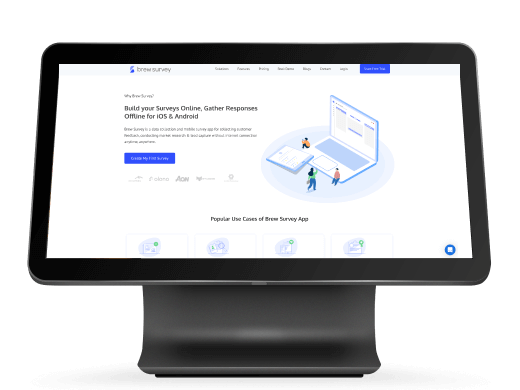

&textColor=rgba(0,0,0,0))